This post was written for the students of the Columbia College Chicago class Blogging: Beyond the Basics in the Fall semester of 2014. It likely refers to specific software or settings that may quickly be out of date and may not apply to your situation, even in a future semester of the same class.
In class today we’re going to talk about getting started with analytics. Analytics and data can’t write your posts for you, but it can give you some clues as to what your readers are interested in and where they are coming from.
Jetpack, a suite of plug-ins from Automattic, the main developers of Wordpress, includes a simple analytics (“Stats”) page. You can install the plug-in through the built-in Plugins > Add New page. You’ll need a Wordpress.com login to activate Jetpack, but it’s worth the effort because having that login will also let you get an API key to enable Akismet, which fights comment spam on your blog.
Google Analytics are a lot more powerful (and also more complex) and there are a number of ways to install it into your Wordpress. I use the simple plug-in Insert Headers and Footers to insert the Google Analytics code into my site.
Once you’ve set up a Google Analytics account and added your site to it, you can go to the Admin page and click on Tracking Info:
That will open up the Tracking Info section and reveal Tracking Code:
Clicking that will show you your tracking code:
Copy that to the clipboard and return to your blog dashboard. Under Settings you’ll find Insert Headers and Footers (once you’ve installed it, of course) and you can paste the code into the Header section. That will insert it into the Header section of every page on your blog.
Click Save to save your changes.

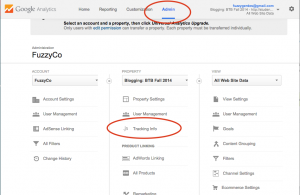

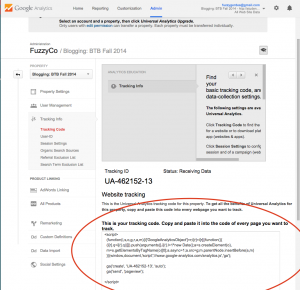
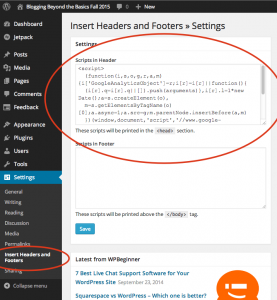
Comments