This post was written for the students of the Columbia College Chicago class Blogging: Beyond the Basics in the Fall semester of 2014. It likely refers to specific software or settings that may quickly be out of date and may not apply to your situation, even in a future semester of the same class.
WordPress is one of the most popular blogging platforms these days, which has pros and cons (as with everything). On the plus side, there’s tons of themes and plug-ins available, many of them free. On the downside, WordPress is a popular target for hackers and malware. So you’ll want to keep your WordPress installation and your plugins up-to-date.
As some of you have already discovered, there’s a built-in updater and installation mechanism in WordPress that uses FTP or FTP-SSL to transfer the needed files to your WordPress installation. But, as those same people have found, FTP and FTP-SSL are blocked on our IAM server, for security reasons. If you were paying for commercial hosting, this would be the point where you’d be contacting the support for your service.
The IAM server does support SFTP, a secure form of FTP. And some quick Googling reveals a WordPress plug-in that adds SFTP support to WordPress. Which would be a bit of a chicken-and-egg problem of installing a plug-in when you can’t install plug-ins, but I’ve gone ahead and added the plugin to everyone’s installation in B:BTB. You’ll just need to activate it.
In your WordPress dashboard, click on the Plugins section of the sidebar, find the SSH SFTP Updater Support plugin and click on Activate to enable it.
Now that it’s activated, when you go to any of the functions where you can update a theme, a plugin, WordPress itself, or when you can install a new theme or plugin (for example, the Add New button in Themes):
You’ll have a new option in the Connection Info. At the bottom of the panel, you’ll need to select SSH2. You’ll then need to fill-in some values:
Hostname: students.iam.colum.edu
FTP/SSH Username: firstname.lastname (your IAM account name)
FTP/SSH Password: [your IAM password]
You don’t need a Private Key for our IAM server.
WordPress will remember the first two values for future updates, but you’ll need to put in your password every time.

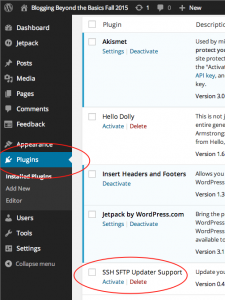
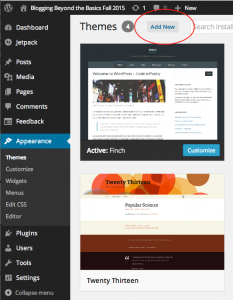
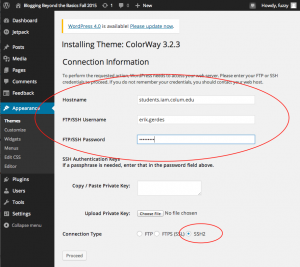
Comments